MicroStrategy Developer - Create JDBC Database Connection
Prerequisite
- A JDBC Hive driver must be installed on the MicroStrategy server.
Set a JDBC Database Connection
Create a connection
Using the MicroStrategy Developer, the administrator needs to create a "fake" ODBC connection that will be changed to a JDBC connection.
- Step 1 : Create an OBDC datasource
- Step 2 : Change the connection string
- 2a. Go to the advanced tab of the Database Connections window

- 2b. Modify the connection string in the Additional connection string parameters. Copy the following line, fill the value surrounded by <>, then paste it. Parameters are defined as shown below:
CODE
JDBC;DRIVER={com.microstrategy.hive.jdbc41.HS2Driver};
URL={jdbc:hive2://<serveraddress>:<port>;UseNativeQuery=1;hive.resultset.use.unique.column.names=false;AuthMech=<AuthMechvalue>;};Define connection parameters
- <serveraddress>: Server Address of the (one of the) master node
- <port>: Port number (by default is 10000)
- <AuthMechvalue>: Authentication mechanism. Set the property to one of the following values (more information here):
- 0 for No Authentication
- 1 for Kerberos
- 2 for User Name
- 3 for User Name And Password
- 6 for Hadoop Delegation Token
Example:
CODE
JDBC;DRIVER={com.microstrategy.hive.jdbc41.HS2Driver};
URL={jdbc:hive2://indexima.io:10000;UseNativeQuery=1;hive.resultset.use.unique.column.names=false;AuthMech=3;};