Load files using the "Load from File" Assistant
Now that we've covered the procedure to create Dataspaces, let's load data to your tables.
You have different options to load data into your Indexima Dataspaces.
In this section, we will be detailing the "Load Assistant" method.
Step 1 : Initiate the Load of your Data
As you can see, the table nyc_yellow contains no data for now.

- Click on "Actions"
- Click on "Load Data" from the drop-down menu

Step 2: Parameter the Load of your Data
Upon arriving on this pop-up window, you will be presented will several options (that our teams are working on broadening).
In this example, we will be using a load from our bucket in S3, but you can perform a load through the Load Assistant from:
- Your local disk
- HDFS
- ADL
- Google Storage
In order to start the load, follow these steps:
- Fill-in the basic information:
- Path
- File Format
- Separator

- Click on Advanced Parameters
- Fill-in the limit of rows you'd like to load and the number of rows that should be skipped.
- Then, click on "Next"

- Then, select the file you would like to load from and drag & drop it over the right side of the screen.

- Then, please click on "Start Load"

- The SQL will be sent automatically and you can follow the evolution of the load on Monitor.
- Congratulations, you data is now loaded!