MicroStrategy Dossier
Overview
When using MicroStrategy Secure Analytics 10.x, INDEXIMA can be connected to MicroStrategy Developer, MicroStrategy Web, and MicroStrategy Desktop by using its JDBC drivers.
This example is based on an installed MicroStrategy Desktop.
Select the MicroStrategy data source
- Click on the "New Dossier" blue button.
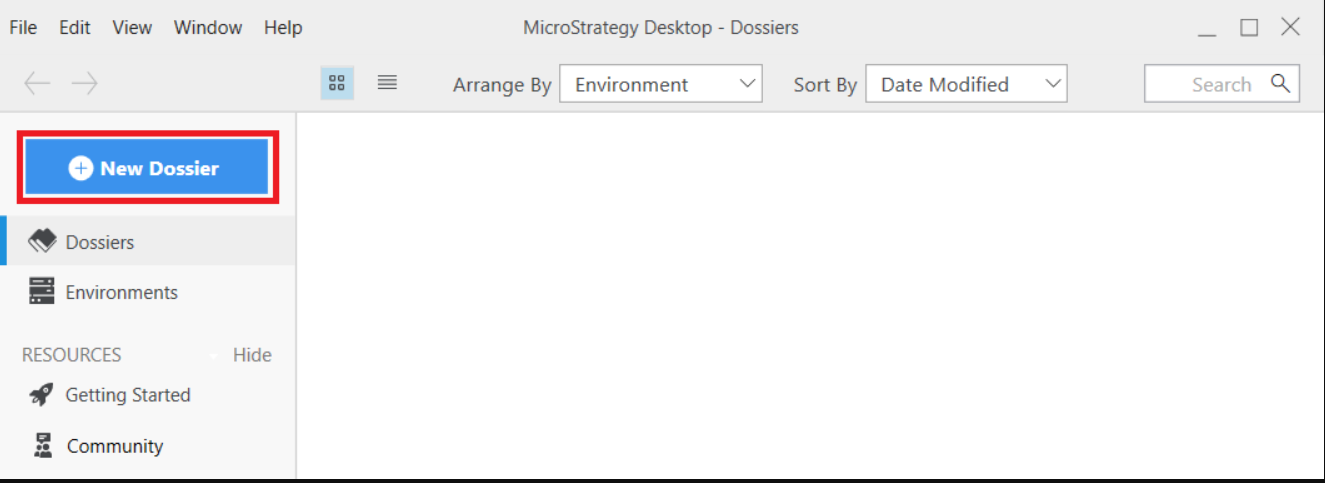
- Then click from "Add Data" list the button New Data.
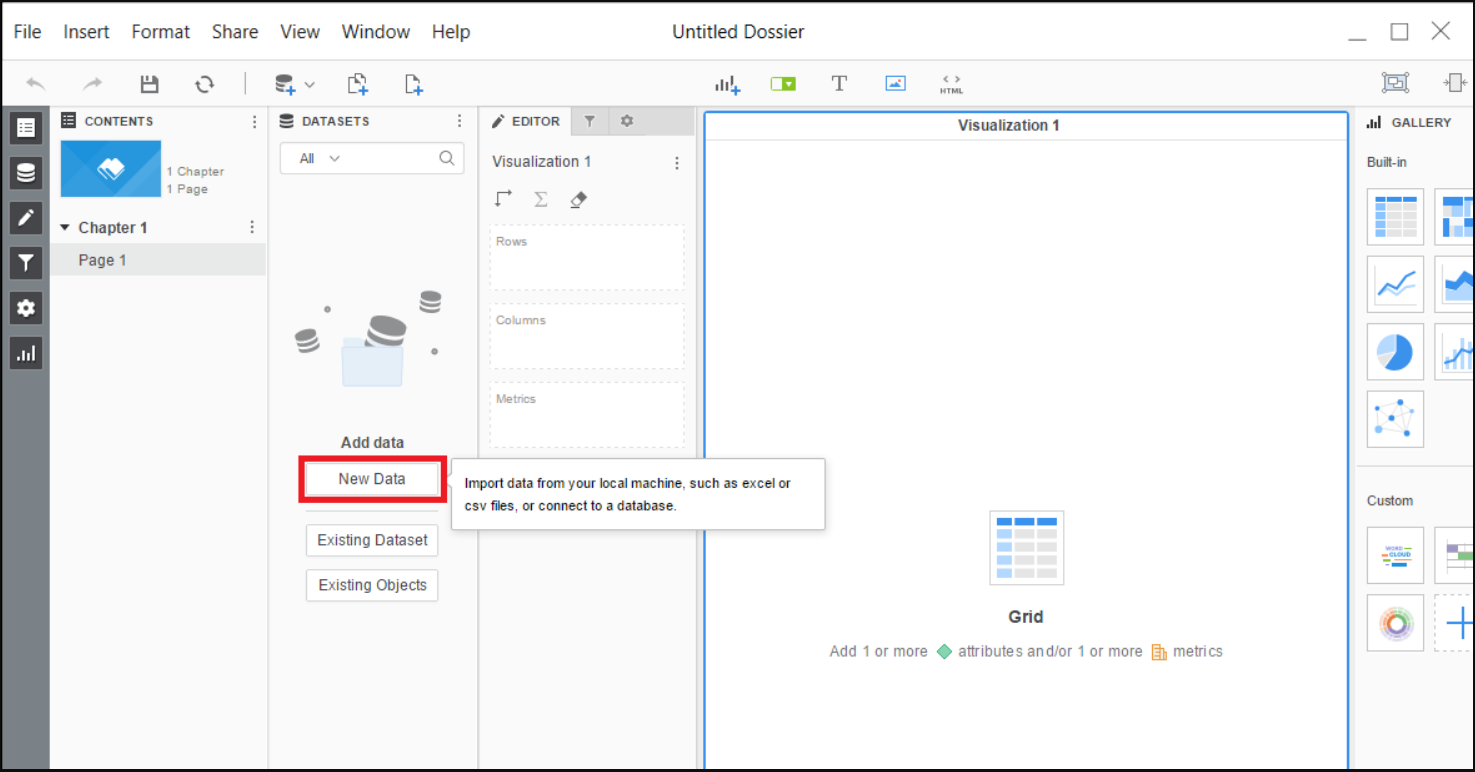
- A "Data Sources" selector dialog appears. Select "Apache Hive(Jdbc)"
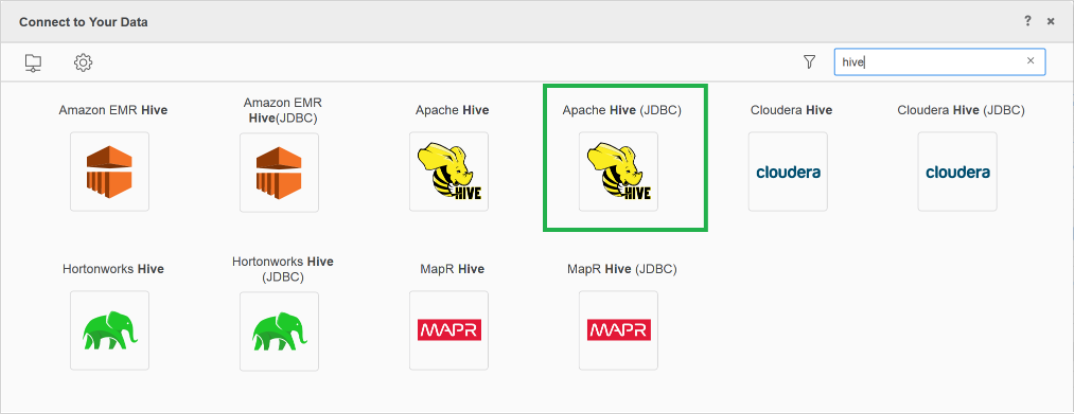
- Next from the "Select Import Options" dialog, click on "Select Tables".
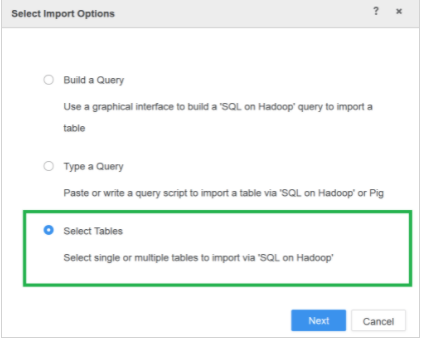
- A Dialog named "Import from Tables" appears. Click on the small button "+" on the right of the "Data Sources" title list.

- You now have access to the Data Source dialog to adjust your database connection.
- Choose Version=Hive 2.x
- Edit the connection string by ticking the box "Edit Connection String".
- Copy the following line, fill the value surrounded by <>, then paste it. Definition of the parameters are described below.
JDBC;DRIVER={com.microstrategy.hive.jdbc41.HS2Driver};
URL={jdbc:hive2://<serveraddress>:<port>;UseNativeQuery=1;hive.resultset.use.unique.column.names=false;AuthMech=<AuthMechvalue>;};Define connection parameters
- <serveraddress>: Server Address of the (one of the) master node
- <port>: Port number (by default is 10000)
- <AuthMechvalue>: Authentication mechanism. Set the property to one of the following values (more information here) :
- 0 for No Authentication
- 1 for Kerberos
- 2 for User Name
- 3 for User Name And Password
- 6 for Hadoop Delegation Token
Example:
JDBC;DRIVER={com.microstrategy.hive.jdbc41.HS2Driver};
URL={jdbc:hive2://indexima.io:10000;UseNativeQuery=1;hive.resultset.use.unique.column.names=false;AuthMech=3;};- Once you click the button OK, a connection is established with the Indexima server and the list of Namespaces is available default is read to display all the tables available when clicking on namespace refresh button.
- Drag and drop requested tables
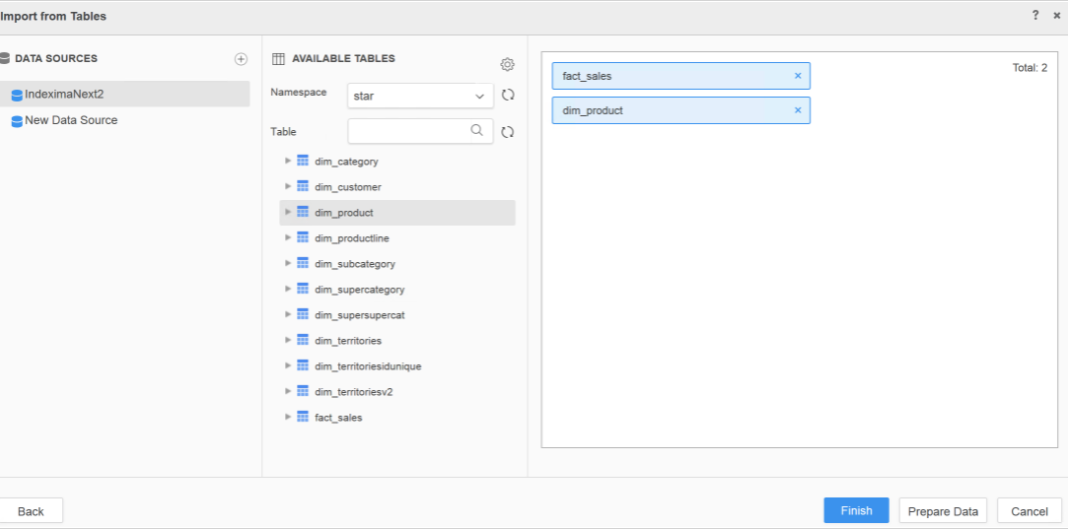
Then click on the "Finish button".
Choose the data Access Mode "Connect Live".
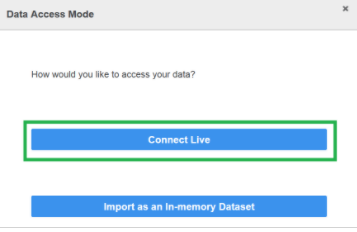
Your MicroStrategy Desktop data visualization is connected to Indexima data engine and is up and running.